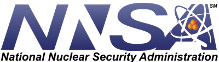Help
Navigating the NNSA Directives Portal
A guide for using the new portal is available here.
 Tools
Tools
The links at the top of the page will take you to the major elements of the site. The toolbar at the right includes links to related resources. In order from the top are links to:
- RevCom -- the online review, comment, and approval system for draft NNSA Directives. You can sign in here to review documents.
- AC Resources -- includes a current list of NNSA Authorizing Coordinators (ACs) and a list of their responsibilities.
- NNSA Directives Tools -- useful material for writers, ACs, and subject matter experts (SMEs), including how NNSA directives are processed and a collection of templates for document development.
- References -- links to DOE Directives, DOE Technical Standards, DOE forms, and other sources of useful information.
- Archives -- the collection of NNSA directives that have been canceled or superseded.
- Help -- information about and instructions for using the NNSA Directives Portal.
 Browse by Directive Status (Current, Archived, Draft)
Browse by Directive Status (Current, Archived, Draft)
Select Directives from the menu bar, above.
 Search
Search
The search box is in the upper right corner anywhere on the site. Use quotation marks and the AND and OR operators to make your search more restrictive. When searching for a policy number, omit the use of dashes in your search. Instead of a dash insert a space. Use advanced search when you have specific criteria.
 Advanced Search
Advanced Search
Click on Advanced Search when you have specifics for your inquiry:
You can narrow or expand your search based on the criteria you select from the options available. You can choose more than one in the selections.
- Select Document Status collection (current, archive).
- Select Organization you which to search
- Select Document Type
- Enter text of interest (use AND/OR to combine multiple words)
- Enter Document title
- Enter all or part of a document number
- Enter dates to limit your search to a specific time period
- Select an office of primary interest (OPI) to find all documents produced by that organization
 Faceted Browsing
Faceted Browsing
The faceted browsing options (at left of document listing) allows you to set limits on the list that is being displayed. You will be "filtering" the list.
- Chose one or more of the Document Types (Directive, Business Operating Procedure, Supplemental Directive, Advanced Change Directive)
- Narrow your list by Issue Date within a specific time period
- Or you can limit the list to documents produced by a particular office (OPI)
 Email Notification
Email Notification
You can subscribe/unsubscribe to email notifications about new directives posted to the portal. Follow the steps below to set up your automatic email subscriptions
- On the Home Page, select Email Alerts (in the News & Updates list at lower left)
- Enter your name
- Enter your email address
- Chose one or all of the three options under Subscribe. If you would prefer not to receive notifications any longer select the option that you would like to Unsubscribe from and submit the form.
 Help
Help
If you cannot find what you're looking for, please contact us. We are always open to suggestions on making the portal better and easier to use. If you have ideas, please let us know.
 Frequently Asked Questions
Frequently Asked Questions
What are NNSA Directives?
National Nuclear Security Administration (NNSA) directives consist of Supplemental Directives (SDs), Policies (NAPs), Advance Change Directives (ACDs), and Business Operating Procedures (BOPs).
Why do we need NNSA Directives?
Directives are used to establish, communicate, and institutionalize policies, requirements, responsibilities, and procedures specific to NNSA federal organizations and contractors.
What are the different types of NNSA Directives?
Advance Change Directives (ACDs) are temporary directives that the Administrator uses to issue immediate direction to more than one NNSA organization.
Business Operating Procedures (BOPs) establish business procedures that are traceable to a law, regulation, MOU, or IA, with the exception of requirements established by the Administrator under the authorities provided by the NNSA Act.
Supplemental Directives (SDs) augment policies, requirements, and responsibilities covered in a DOE directive or technical standard and tailor requirements and responsibilities to NNSA.
NNSA Policies (NAPs) establish policies, requirements, and responsibilities unique to NNSA that are traceable to parent requirements in laws, regulations, MOUs, or IAs and they focus on a subject not covered by a DOE directive or technical standard.
When is a NNSA directive in effect?
A directive is in effect after it has been approved by a person with signatory authority and published.
When is NNSA directive updated?
Directives must keep pace with statutes, regulations, and organizational change and are periodically reviewed to ensure that they remain current and relevant. Significant changes in statute or regulation may trigger directives review or revision. The Office of Primary Interest (OPI) should review their directives every 3 years to verify continuing relevance or determine what action (i.e., certification, revision, or cancellation) is necessary.
Who owns a particular NNSA directive?
OPIs have been assigned for each individual directive. The OPI is the office under which lies the majority of interest or subject matter expertise.
How are new NNSA directives developed?
The OPI conducts an analysis and obtains approval for developing a draft directive document. The draft is reviewed by various offices and routed for formal approval. The directive is then implemented when published.
How do I know if I am using the most current version of a NNSA directive?
The most current version of a directive is available on the Directives listing for Current Directives. Archived directives are available for a historical perspective and are clearly marked as such. Be sure to check directives that you may have printed or saved to your computer to ensure that the version you have saved remains current.
I've been asked to review a document in RevCom. What is my next step?
Access RevCom at https://www.directives.nnsa.doe.gov/login.jsp
Hint: You may want to bookmark this page or add it to your favorites in your browser.
- Choose SME or Reviewer as your RevCom Role.
- Log in using your email address for the username. You do not need a password. If prompted, select your organization/office/group from the pull down menu available after you log in. All of your comments will be sent to the Authorization Coordinator (AC) for this organization.
- Click on a document title in the "Open for Comment" section to begin adding your comments.
Use the RevCom Help Guide for step-by-step instructions.
Can I see other organizations' comments?
Yes. Once any organization's NNSA Authorizing Coordinator (AC) has submitted the organization's official comments package, those comments are visible for all RevCom users. Choose Reports > Quick or choose the Custom option.
How do I get a user ID and password to access RevCom?
If you are a subject matter expert (SME) or reviewer, you log in to RevCom using your email address. Only ACs and Delegates require user IDs and passwords. After your management assigns you as an AC, you will receive an email from Technical support with instructions for setting your own password. If you are a delegate, the AC who assigned you to that role will establish your username and will send the Technical Support email for setting your password.
Where can I get training on RevCom?
When you have logged in choose Help > RevCom Help to find user guides and other training resources.
If you would like one-on-one training, please contact RevCom Technical Support at 505-663-1302, or use the Contact Form to send an email request.